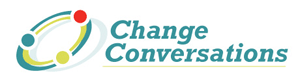With the ever-increasing options to post and share your favorite web content, has come a sudden influx of new social media “buttons.” These buttons are one-click conveniences that appear on a blog post, website, or email message and allow for easy propagation of content across your social network.
Buttons, Buttons Everywhere
Take our very own Marketing Partners blog for example:

At the bottom of each post, we offer the option to “Tweet” the post on Twitter, “Send” the content to selected groups or individuals or everyone you are connected to on Facebook, “Like” the individual post article so it appears on your Facebook wall, and “Share” the post as an update in your LinkedIn stream. On top of these options, you can now add a button for Google’s new “+1”, Twitter’s Follow, StumbleUpon, Tumblr, Digg, and so on. One question that has developed with so many options out there in this ever-changing world of social media is: “Which buttons should I be using for my business content?”
Business Buttons
Out of all the options available, there have been two clear winners in the game: Twitter and Facebook. Each outlet offered a similar function for “sharing” any given article; however, both companies have released a second option in recent months. Which button(s) you choose depends on your company’s goals and the preferences of the audience for your content.
The Twitter “Tweet” button allows a user to instantly tweet out a shortened link with the article title automatically generated (yet able to be edited) into the message. There is no reason not to have a standard Tweet button on your web page or blog because it is widely used by both individual consumers and businesses. Most important, during the tweet process users stay on your site, so you won’t lose any visitors. The newly introduced Twitter “Follow” button allows instant access to follow the author or company responsible for the content, with the same one-click advantage of keeping users on your site. Buttons can be configured in various sizes and shapes, and to show or not show numbers. Here is an example of the new Twitter “Follow” button at work on Mashable.com:
Facebook also has two options for button pushing on posts: “Send” and “Like”. The Send option works under the feature known as “Share” (that seems to be changing behavior week by week) on your Facebook page. It allows you to post something to your personal wall and it will appear on your friends’ news feeds, as long as they are not blocking content from you. The “Like” button is a chance for people to recommend your post without actually sharing the post itself. This tool is less involved and is more likely to get clicks from individual consumers than the others. The “liking” of a post will show up on your Facebook wall, but will not be published in your news feed.
While Facebook and Twitter may be the two major players, and I believe most organizations will benefit from including them, LinkedIn is also slowly heading into the top tier. While Facebook and Twitter may contain a lot of clutter and a mix of personal and business content, LinkedIn is designed strictly for business and professional networking. (Nicole recently shared tips for configuring your LinkedIn account.) Being able to share your content with (in most cases) serious business opportunities and prospects can be key if this is the right audience for you.
So What? Sew Buttons
New features and buttons seem to be appearing weekly, so this is a subject I am sure to return to in the future. (I haven’t even begun to explore Google’s new +1 button!) Subscribe up above so you won’t miss a thing.
Resources
Twitter Follows the Tweet Button With a Follow Button, Sort of Like Their Like Button
The Send Button, Because Sometimes It’s Private
New LinkedIn Button hooks up to job app tool