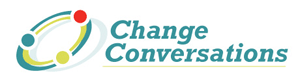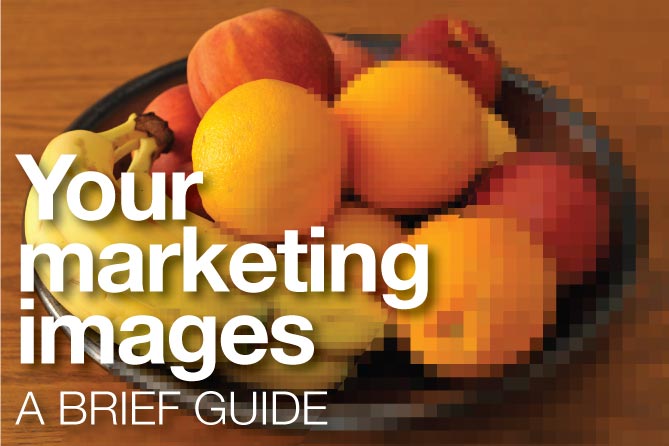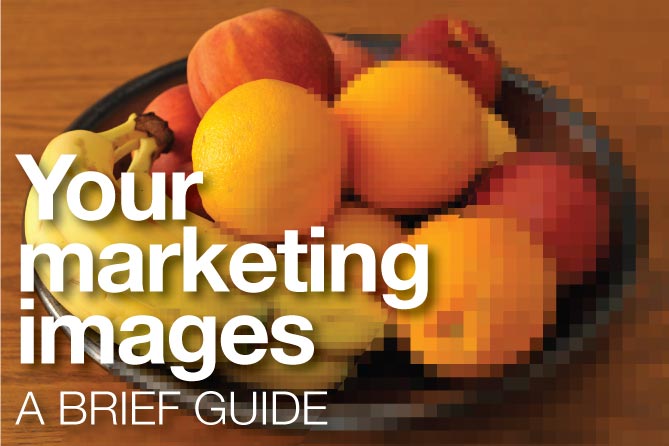A Checklist for Sourcing, Creating, Preparing, Purchasing, Formatting and Protecting Your Images
Most of your marketing efforts will involve imagery of some sort. Since there are many possibilities for sourcing, creating, formatting and using these images, it makes sense to follow specific steps to streamline your project implementation to create effective marketing images.
What kind of image is it?
First you need to identify the best type of image for your marketing strategy. There are a number of possibilities, including photography, illustration, animation, video, symbol/icon/logo, infographic, and more. If you decide on photography, do you need to photograph a specific person, product, process, location, etc.? You will most likely need to hire a professional photographer. If not, maybe a stock photo will suffice. Is an illustration more appropriate? If so, similar criteria apply—if you need to show something specific and unique, you need to hire an illustrator. If not, there are many stock illustration sources available. The strategy needs to be carefully considered, and this will determine what kind of image you select.
What is the source of the image?
With the explosion of available images from websites, smartphones, social media posts, it is essential to identify the image source, not only for technical issues, but also for potential legal concerns. First, a few examples about the technical issues. If your marketing campaign involves a product introduction, your images may be professional photographs of product mockups, technical illustrations, or images generated from 3-D modeling software. Or, if you need to show an image of a specific event, your choices may be professional hi-resolution photography or a video still. Each of these image source options has specific technical attributes that affect printing or display reproduction, so it’s essential to know where your image comes from to assess its technical viability, its ability to achieve the goal of strong brand reinforcement, and whether or not its aesthetic impact maintains a level of professionalism. You may not, for example, want to rely on smartphone photos for your CEO’s professional headshot.
Who owns the image?
This is über importanté. First of all you can’t just grab an image off the web. That seems obvious to me, but many people are doing it. A professional marketing effort needs to be beyond reproach, ethically and legally. Generally speaking, anything you grab off the web is not yours to use. The process of obtaining images properly and legally starts with a sound strategy that determines the type of image needed and where you plan to get that image. If you hire a photographer, illustrator or designer, you need to secure present-need and future reproduction rights, model and/or property releases if necessary, and determine ownership, attribution and copyright contractually. Basically, if you are using someone else’s copyrighted work, you need permission and/or the license to use that image in the way you’re using it. If that image has usage restrictions, or if it’s someone’s logo that has corporate identity standards to follow, protocol needs to be followed to the letter. Stock photo houses and image banks are constantly monitoring image usage to protect their intellectual property, and they charge substantial fines for misuse and theft.
How will the image be used?
Let’s say your image will be reproduced small in a black and white newspaper ad, larger in a glossy brochure, and gi-normous on the side of a supply truck. It is important to know all these applications before the image is created, obtained or purchased. From a technical specifications standpoint, the resolution and size requirements of a tiny black and white photo in a newspaper ad are not even close to what you will need for a billboard, vehicle wrap, or trade show pull-up display. There are practical and aesthetic considerations as well. For example, if your marketing strategy includes using a backlit display, the tonality and saturation of your photo needs to be visually pleasing, easily readable and appropriate for that medium. So having a checklist or creative brief before image creation, selection or purchase will avoid problems down the road.
How do you format your images?
If you are tasked with image sourcing, purchase or preparation, you are probably involved on some level in the marketing process. You not only need to know the strategic criteria for image selection and creation, you need to know some basic essentials about image preparation. For example, your company retains a marketing agency, but you handle your own social media and website updates in-house. You will need to know how to size and optimize your images for the best website or blog performance. Or, let’s say you’ve been briefed on the next ad design and you need to hire a professional photographer. That photographer needs specific details including the image content strategy, photo proportion, layout (including live or safe area, crop and bleed dimensions, as the photo may have to fit type and logo), resolution, color palette, and corporate standards, if any. There are many possible criteria to consider in the image preparation process, and most publications, media outlets and printers will supply you with their requirements. Knowing every single technical image formatting specification would be time-consuming and unnecessary, but there are a few basics for you:
1. Image proportion or aspect ratio
If your available space is horizontal (landscape) or vertical (portrait) you need to plan your image selection accordingly. Rough idea of how the photo will be used, for example: where does the headline, body text, or logo fit? Will this be a wide website header, a very vertical trade show pull-up banner, or PowerPoint background? Make sure it is possible to crop a photo for the way it will be used. If you’re shooting video, is it in 4:3 or widescreen aspect ratio?
2. Image size
This is the physical size of your image. It can be expressed in pixel dimension, for example, 300px wide by 400px tall. For print applications you can format the size in inches, cm, points or other measurements. Size your images in software applications such as Photoshop or freeware such as
3. Resolution
Resolution is basically how much information, detail or clarity an image contains. The physical size of an image will always have a resolution associated with it, for example, a magazine photo might have a size and resolution of 6 inches wide x 4 inches tall at a typical print resolution of 300DPI. Web resolution is typically 72 dots per inch (DPI). High quality print resolution is typically 300 DPI or more. Think of it as thread count. The more threads, or dots per inch, the smoother and more substantial the image. And the size an image appears on a screen depends on not only on its resolution, but the resolution of the screen as well. Both are expressed in either pixels per inch (PPI) or dot pitch, dots per inch.
4. Raster vs. Vector
An important distinction needs to made here between raster and vector images. Raster images are made up of tiny squares of color called pixels. They contain a fixed number of pixels and thus a fixed resolution. Sizing or scaling down is okay, but If you scale them up, you are only “resampling” the image, i.e., the software makes more pixels by guessing what they should look like. You run the risk of degrading image quality proportionate to the percentage of the rescale. Vector images, on the other hand, are infinitely scaleable up or down. A vector image is made up of digital points with with attributes, and can range from a simple logo shape to a complex illustration with multiple colors and tonal variations.
5. Optimization and Compression
Okay, so you’ve sized your image to the proper pixel dimension. You’re most of the way there, but there’s one important step remaining to make sure your site is speedy. Optimization removes excess data from an image to reduce the file size. Smaller files load faster. Your viewers are more likely to stay on your site. Image optimization software will provide quality vs. file size options—the smaller the file size, the less quality. This is always a judgment call about what is acceptable, i.e., how much image quality should you sacrifice for increased speed. Some online publications have restrictions on file size as well, so optimization is essential for preparing your ad. Compression is the process of shrinking file size by removing data. There are many compression algorithms, each has its pluses and minuses. Some eliminate more data than others. This affects the tone quality, smoothness, saturation and overall image quality and integrity.
6. File Format
There are many file formats available in which you can save an image. Here are a few of the more common ones:
BMP Bitmap raster image format. Mostly used for simple images with a limited palette of 256 colors.
JPEG (Joint Photographic Experts Group) is a common image format. It is a lossy compression best suited for photographs.
PNG (Portable Network Graphic) Lossless data compression used for web images with a limited palette of 256 colors
GIF (Graphics Interchange Format) Precursor to PNG, limited palette of 256 colors, can be animated.
TIFF (Tagged Image File Format) Lossless data compression used for high-resolution print images.
PSD (Photoshop Document) Native Photoshop format. No compression. Supports layers. This is typically the best format for original raster art.
EPS (Encapsulated Postscript) Self-contained document that supports both raster and vector images
SVG (Scaleable Vector Graphic) image format allows your vector logo image to be scaled up infinitely without losing resolution.
RAW image file containing minimally processed image sensor data from a digital camera or image scanner
7. Color
One of the most important things to know is whether an image is (or needs to be) bitmap, grayscale, RGB, CMYK, HEX, or PMS. Converting images from one mode to another (or exporting an image in a different color mode) is an easy process in most image manipulation software. There are many other things to consider when dealing with color, including profiles, color space, ink coverage, and more, but this should be a good starting point:
Bitmap images are single color, typically black, solid shapes, no tonal variations.
Grayscale images are typically black and white photos, with full range of tones from 0% to 100% black.
RGB stands for Red Green Blue. In this format these 3 color comprise all color variations for backlit displays including computer screens and televisions. RGB is typically the color mode for photos used on websites, social media, blogs, etc. and is the color mode of photos downloaded from most cameras
CMYK stands for Cyan Magenta Yellow Black. In this format, 4 colors comprise all color variations for reflective, or print displays. Format your images in CMYK if they are headed to the printer or newspaper.
HEX Short for hexidecimal, this color coding is used for solid color images that need to be “web safe” It is the standard established for website color reproduction. Each hex number is an alphanumeric 6-character designation preceded by a hash tag.
PMS, or Pantone Matching System, is a collection of custom solid colors used in all media—print, online, fabric, even interior house paint. Individual printers have formulation guides that facilitate accurate ink mixing to assure standardize color reproduction.
[talkdesign460]
Helpful Links:
http://www.smashingmagazine.com/2013/12/17/imageoptim-cli-batch-compression-tool/
http://graphicssoft.about.com/od/optimization/
http://www.jpeg.org/